Manage Members
Introduction
Management of team members can be completed from the Team Details Page under the “Manage Member(s)” tab. This tab will display a list of all of the users that are members of the team.
New Team Members
If you need to add members, select the Add Member button in the top right corner above the list.
A popup will appear allowing you to enter an email address, a user’s unique identifier, or an api’s identifier. If the provided information is valid for an existing user, then they will be added to the team as a member. If the email provided belongs to a user without an account, the dashboard will prompt you for a title and optional email body for an invitation email. Once they successfully sign up, they will automatically be added as a member of the team. New team members will have access to all orders, billing accounts, and API accounts that the team has access to.
Team Member List
The “Manage Member(s)” tab displays and allows management of existing members of a team. Each team member list item displays a member’s details, including their name, email, and role. Each member has an action menu. You will only see actions you have permission to perform. Actions include:
- Details: View user details. This will redirect you to the User Profile Page.
- Promote to Admin: Select to promote members to administrator positions
- Remove as Admin: Select to remove administrator position and privileges. Note: a team must have at least one administrator and the last one cannot be removed.
- Remove Member: Select to remove a member from a team.
Need to update team member permissions? Go to the next tutorial here!
If you have any questions about this specific tutorial or would like to learn more please feel free to contact the Arlula team at hello@arlula.com.