How to Download Order Resources
Introduction
In this tutorial we’ll be showing you how to download the imagery file after the order has been delivered.
After you place an order from Arlula’s global network of satellite imagery, it will often be delivered to you in a bundle of files, the specifics of which depend on the supplier and type of imagery you ordered. Not all bundled files are available straight away, so Arlula allows you to access any of these specific resources via your account. This gives you flexibility and control over the data you acquire. Follow these steps for a smooth experience:
Step 1
Sign into the Arlula Dashboard with your account details. Open the Order History Page and click “Details” from the action menu of the desired order.
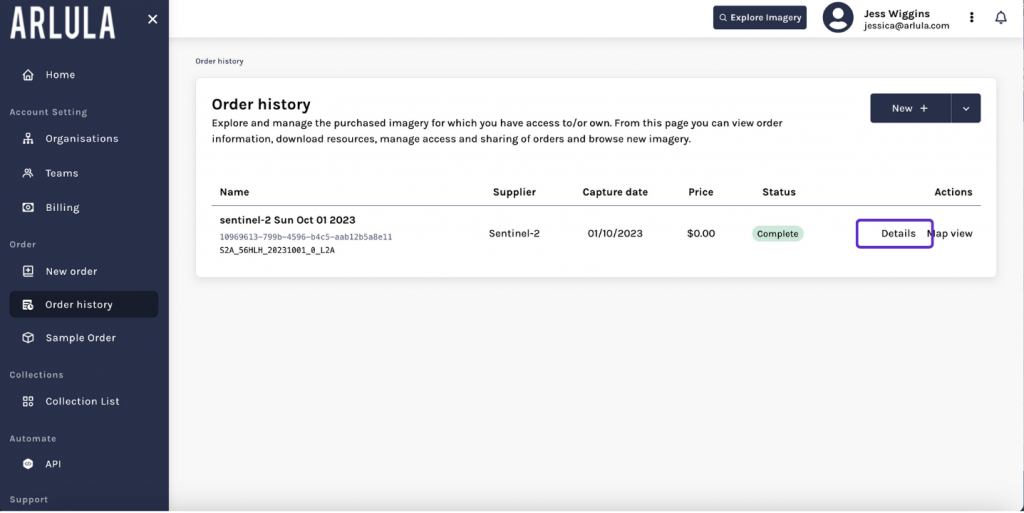
Step 2
There are two options for downloading files:
-
- To download all available files, simply click the “Download all files” button on the right-hand side, at the top of the files and resources list. (note: some browsers block this, or ask permission before allowing it).
- To download individual files, locate the file format type you need. The format is listed at the bottom of the middle column in line with each file. Once you find your desired file format, click “Download” on the far right.
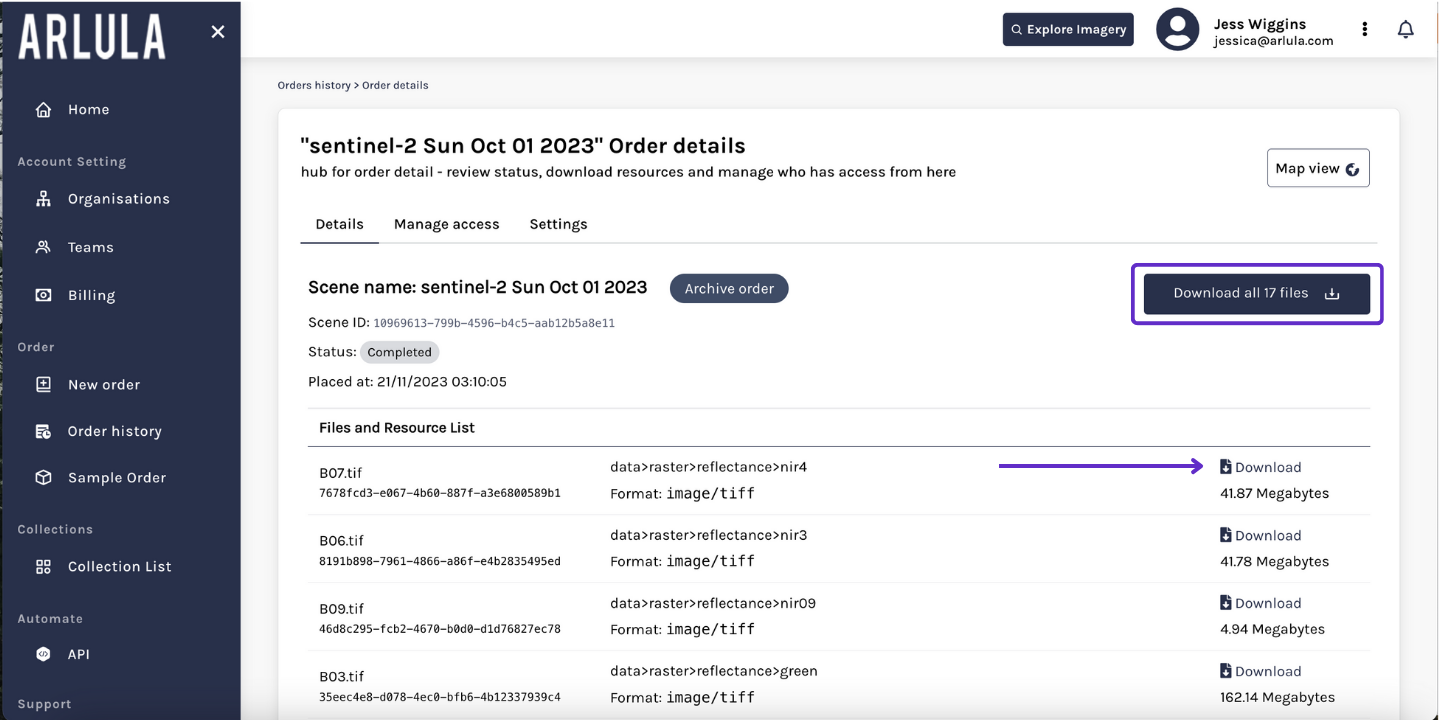
Step 3
The files will now be available in your downloads folder or in the designated download location on your device.
Note: An order with a status other than “Complete” will not have any resources listed, as they are not available from the supplier yet.
Have more questions? Find more tutorials here!
If you have any questions about this specific tutorial or would like to learn more please feel free to contact the Arlula team at hello@arlula.com.